Pay online
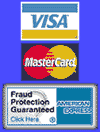
This document covers the information customers may need while using Windows 95/98/Me systems. Windows 95/98/Me systems have built-in software for connecting to the Internet and this document will explain the necessary steps to create a Dial-up connection to IwayNet.
NOTE: The screen shots in this document are specific to Windows 95 / 98. The Windows Me screens are similar but not always identical. Feel free to contact IwayNet Support if you need additional help.
Configuring the "Network" Control Panel
The "Network" Control Panel controls the way your computer accesses a network (i.e. using a Network card or modem). NOTE: You may need to have your Windows setup disks or CD-ROM available.
- Open the "Control Panel" folder (Start, Settings, Control Panel).
- Double-click on the "Network" icon.
- Verify the three (3) components below are installed:
- The "Primary Network Logon" should be set to Windows Logon.
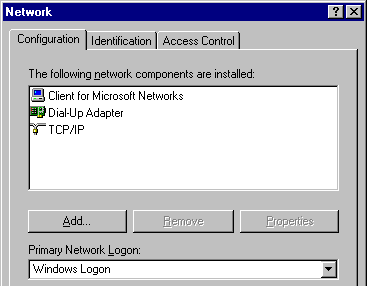
- Click on "TCP/IP" and then select "Properties". Next, select the following tabs and ensure that the settings match appropriately:
- Select "OK" for each window until you exit from the "Network" Control Panel. You may be told to restart your computer, choose "Yes".
Dial-Up Adapter (to install click Add, Adapter, Microsoft)
TCP/IP (to install click Add, Protocol, Microsoft)
Note: If your computer is not connected to a LAN (Local Area Network) and you will only be using a Dial-up connection to the Internet, then the components listed above are the only ones you need and you can remove all other components. If you have any questions about this, feel free to call IwayNet Technical Support.
WinsConfiguration: Disable WINS Resolution
DNS Configuration: Disable DNS
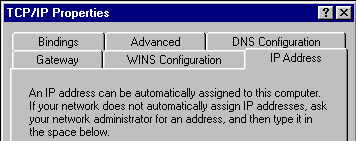
Dial-Up Networking
Windows 95/98/Me has built-in software for dialing into networks. You can configure this software to dial into IwayNet and connect to the Internet.
For Windows 95/98 - Verify your computer has the "Dial-Up Networking" software installed by opening the "My Computer" icon on your desktop. You should see a folder named "Dial-Up Networking". If you do not see the folder then you will have to install the software before proceeding to the next section.
For Windows Me - Verify your computer has the "Dial-Up Networking" software installed by opening the "Control Panel" (Start, Settings, Control Panel). You should see a folder named "Dial-Up Networking". If you do not see the folder then you will have to install the software before proceeding to the next section.
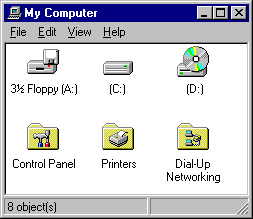
How To Install Dial-Up Networking
- Open the "My Computer" icon on the desktop.
- Open the "Control Panel" folder.
- Open the "Add/Remove Programs" icon.
- In the new window, click on the "Windows Setup" tab.
- Double click on the "Communications" item so a new window appears listing which components are currently installed.
- Click in the check-box next to "Dial-Up Networking" so that a check appears.
- Click on the "Okay" button.
- When you are back at the "Add/Remove Programs" window, you can click on the "Okay" button.
After the installation process, you need to restart your computer for Windows to update and display the folder in the "My Computer".
Creating an IwayNet connection
- Windows 95/98 - Open the "My Computer" icon on the desktop.
- Windows Me - Choose Start, Settings, Control Panel.
- Open the "Dial-Up Networking" folder.
- Open the "Make New Connection" icon (Note: Some computers automatically launch this icon the first time you open this folder.)
- Name the connection "IwayNet" and then click on the "Next" button.
- Type in the area code and phone number for IwayNet's dialup service (Columbus area is 614-930-0075).
- Click on the "Next" button and then click on the "Finish" button. You will see an icon for IwayNet in your folder.
- Right-click the mouse on the IwayNet icon one-time and select "Properties" from the drop down list.
- Windows 95 - Click on the button named "Server Type".
Windows 98 - Click on the tab named "Server Types". - Under the "Advanced Options" section, only "Enable Software Compression" should be checked.
- Under the "Allowed network protocols" section, only "TCP/IP" should be checked.
- Click on the button "TCP/IP Settings".
- "Server assigned IP address" should be marked
- "Specify name server addresses" should be marked
- "Primary DNS" is:66.195.224.7
- "Secondary DNS" is:66.195.224.8
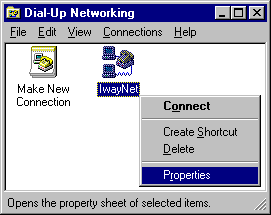
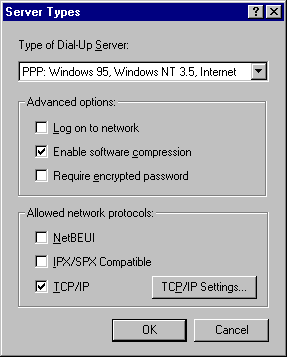
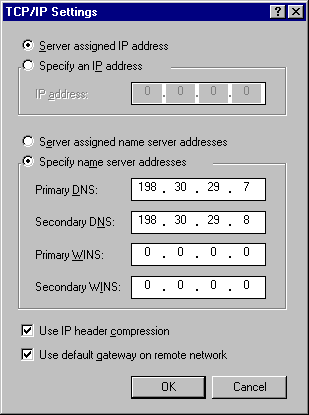
Click on every "OK" button until you are back at the "Dial-Up Networking" folder. You are done configuring the "IwayNet" connection.
Connecting to IwayNet
To connect to IwayNet, open the "My Computer" icon on the desktop and then open the "Dial-Up Networking" folder. Double-click on the "IwayNet" icon. Type in your User Name in the "User Name" field and your Password in the "Password" field. NOTE: All IwayNet User Names should be entered in lower case characters. Your password is also lower case by default.
Click on the "Connect" button to connect to the service. You should see a new dialog window that informs you of the status of the connection. When you see "Connected" and a timer counting the seconds you have been online, you may "minimize" the connection window and begin to use the Internet Applications.
Support: support@iwaynet.net